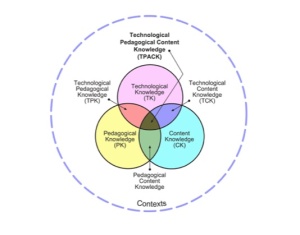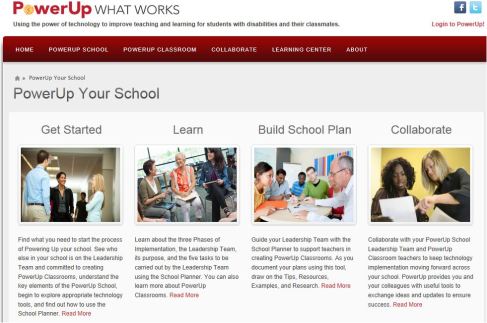by Dana Grisham
In my last post, on March 2, 2013, I talked about a project that my colleague, Linda Smetana, and I did with teacher candidates who were asked to integrate technology into literacy lessons they were doing in their assignments in schools. Linda and I refer to this as “generative technology” and feel that when students create something as a result of using technology, there is a positive synergy about it. The teacher candidates benefit from learning to use technology in their teaching and their K-12 students benefit from creating something academic with the tools they are offered.
Linda and I believe that “generative” technology needs to be infused into teacher preparation. Technology in teacher preparation tends to be “silo-ed” in the programs where we teach. By generative technology, we mean that the technology is embedded in the content of the course in teaching methods, rather than something “added on.” In my March 2013 post, I talked at length about the assignment that was generated and promised to share the products in my next post. So, here are a couple of the products that resulted from our generative technology assignment. Remember that there were 21 teacher candidates in the fifth quarter of a seven-quarter post-baccalaureate teacher preparation program; 17 of the candidates were simultaneously completing their masters degree in education while 18 of the 21 participants were earning their education specialist and multiple subject (elementary) credentials.
First, teacher candidates showed a great deal of diversity in the choices they made about the technology they infused into their projects. The actual projects that candidates chose are listed below (all names are pseudonyms).
|
Simone
|
High School
|
Mixed general education English class includes
Sped, at risk, low performing
|
Intern
|
Using Voki to create avatars who read student created papers
|
|
Nita and Lila
|
Elementary
|
RSP & intervention 4th & 5th graders
|
Interns
Shared teaching position
|
Class Writing Blog where student progress was chronicled
|
|
Avram
|
Middle School
|
RSP & intervention
|
Intern
|
Writing Website created by the Flamingo Writers; weebly.com
|
|
Lani and Ed
|
Middle School
|
RSP & Instructional Support, history
|
Student teachers
|
Election Brochure using
MyBrochureMaker
|
|
Alicia
|
Early primary
|
Special education self contained class
|
Intern
|
Storybird for creating books with repetitive text incorporating sight words
|
|
Elana
|
Primary
|
Special education, self contained class
|
Intern
|
Prezi for zoo-phonics lessons
|
|
Joanne
|
Upper elementary
|
Special education, self contained class
|
Intern
|
Toontastic as a vehicle for Story Writing using the iPad.
|
|
Callum
|
Middle School
|
Communication and Social Skills class
|
Intern
|
Toontastic as a vehicle for Story Writing using the iPad
|
|
Lianne and Jerri
|
Elementary
|
Resource
|
Student teachers
|
Comic Creator to create a class book of prepositions; iPod to record student’ reading of authored page; student videos
|
|
Jake
|
Middle School
|
Resource
|
Student teacher
|
Using Glogster, students created presentations of specific historical events
|
|
Monte
|
Middle School
|
Resource & Intervention History class
|
Intern
|
Using Glogster, students created
presentations of inventions
|
|
Joleen
|
Elementary
|
Language enriched special education self contained class
|
Student teacher
|
Comic Creator to create simple stories
|
|
Tina
|
Elementary
|
Special education self contained class
|
Intern
|
Storybird to create stories – social skills and sharing
|
|
Miles
|
High School
|
SPED class for students with Emotional Disturbance
|
Intern
|
Began with Prezi and changed to ppt because of site technology resources; Students isolated the elements of the novel ‘the necklace’ located images on the web that reflect essence of event
|
|
Larry
|
Elementary
|
Special Education self contained class
|
Intern
|
Strip Generator, student created panels regarding sharing. Luke’s presentation to the class was through Prezi.
|
|
Serena
|
Middle School
|
Resource Specialist Program
|
Student teacher
|
Storybird to create stories; illustrate stories from gallery pictures
|
|
Janet
|
Elementary
|
Special Education self contained class
|
Student teacher
|
Using Xtranormal, a text to movie website; students created short films reflecting narrative story structure with their own scripts using text-to speech technology.
|
|
Callista
|
Elementary
|
Resource Specialist Program
|
Intern
|
VoiceThread; understanding literal and figurative meaning of idioms
|
I’d like to share just a couple of examples with you.
In the first example, low track high school students in tenth grade learned to create avatars using VOKI (http://www.voki.com/). Simone, their teacher, planned a series of lessons for the students to write a descriptive paragraph incorporating at least four adjectives and one metaphor after reading the poem Mother to Son by Langston Hughes and highlighting the staircase metaphor. After writing their paragraphs, students audio-recorded them and the VOKI avatars voiced the paragraphs for the entire class. Simone stressed in her reflection that students had discovered “the power of their voices” and were incredibly motivated by the project. She stated, “I was happy to learn more about my students—because they were more motivated to complete the assignment, they were participating more in the activities as well, and I got a great insight into both their comprehension and writing levels.” She also recounted one of the “greatest successes” was with a male student who became more engaged and active when he realized “he could become his character.”
Another example is the Flamingo Writers Workshop, which comes from the middle school level. The teacher, Avram, developed the Flamingo Writers Workshop, a pullout group of behaviorally and academically challenged English Learners, all boys. The project lasted several weeks and Avram stated that they “stayed completely engaged” with it. The students created a website after receiving instruction in both writing and in using technology on Weebly (http://www.weebly.com/). Avram stated, “I wanted to give them something that they could remember for years to come.” One of the interesting aspects of this project was the parallel he drew and emphasized throughout the lessons, between writing as a process—as represented by the POWER acronym (Prewriting, Organizing, Writing, Editing, and Revising) and the “steps” for creating the website: Plan, Design, Create, Register, Inspect, and Publish. He stated, “Technology made everything we did more engaging to the students.” Avram, an admitted “technophobe” changed his views substantially, stating that the assignment “has certainly helped me understand that students need the enrichment and engagement that technology can provide.” He related that the website and the writing posted there gave these students an identity as a community that they have continued into other spaces. You can explore the Flamingo Writers Workshop (which continues to function as of this date) at http://flamingowritersworkshop.weebly.com/.
The first page of the website looks like this (and it is truly interactive):
Students worked really hard to make an interactive website that reflected their needs and identities. The next page defines writing:
Finally, here is an example of expository writing (and there are examples for narrative writing also):

The final example comes from the elementary level and was unique because it is the only project submitted that was not generative in the sense that students did not create anything, but from the report they were certainly the benificiaries.
Elana was working at the second and third grade level in a Special Day Class setting. She chose Prezi (http://prezi.com) for lessons in phonemic awareness and phonics—chosen as presentation software that is “interesting to my students, but not too distracting.” She stated that Prezi allowed her to “take something my students have been working on since Kindergarten and make it new and exciting.” She scanned the “Zoo Phonics” (http://www.zoo-phonics.com/) picture cards into the computer and inserted them into the Prezi. She then projected the Prezi onto the whiteboard and the students did the body movements and chanted the alphabetic sounds. Later Elana plans to add sight words to the Prezi. For the students, here was a more engaging and multimodal way of learning “the same old thing.” Here is an example of one of the cue cards:

Linda and I believe that for all educators there is an urgent need to embrace technological tools for communication and composition in our homes and schools. There are examples everywhere of sound technology use in schools as well as the examples we have provided here (Google sites, for example). Teacher candidates need practical experience in using new tools in academic settings. Grisham and Wolsey (2012) have highlighted the fear factor that even technologically adept teacher candidates have until they gain experience applying new tools as teaching and learning opportunities for themselves and for their K-12 students. In teacher preparation programs, candidates can collaborate to support each other as they work with these 21st century tools. As teacher educators we are committed to articulate the use of 21st century technology for teaching and student learning across program courses so that teacher candidates may have multiple opportunities to practice and develop the skills to implement technology-rich instruction in their classrooms. We would like to stress that while ours is not the only way to meaningfully integrate technology into teacher preparation courses, we would argue that it is one effective way to do so and we invite readers to try this for themselves.
In closing, I’d like to once again share the TPACK model that guided our students in their integration of technology and literacy. Another of our LiteracyBeat authors, Bridget Dalton, has shared this with teachers everywhere in her 2013 column in The Reading Teacher.
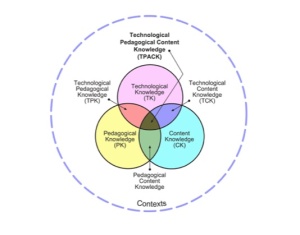
References:
Grisham, D. L. & Smetana, L. (in press). Multimodal Composition for teacher candidates: Models for K-12 classroom writing instruction. In R. Ferdig & K. Pytash (Eds.), Exploring multimodal composition and digital writing. Hershey, PA: I-G-I Global.
Mishra, P., & Koehler, M. J. (2006). Technological Pedagogical Content Knowledge: A new framework for teacher knowledge . Teachers College Record 108 (6), 1017-1054.
Wolsey, T.D. & Grisham, D. L. (2012). Transforming Writing Instruction in the Digital Age: Techniques for Grades 5-12. New York: Guilford.
Filed under: digital content creation, teacher education, technology integration, writing | Tagged: Grisham | Leave a comment »